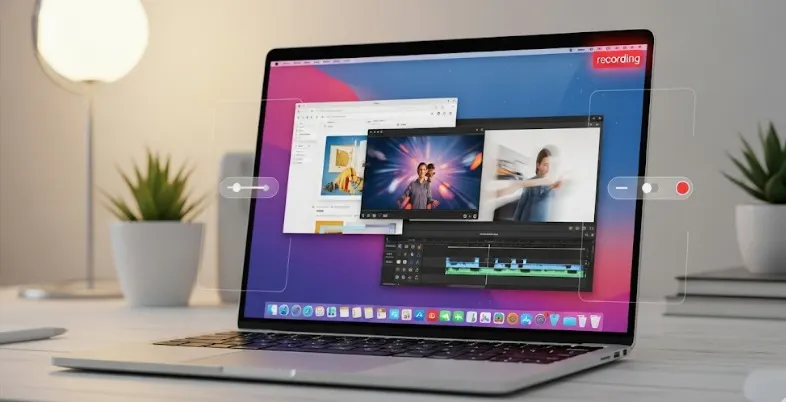Whether you’re a content creator, educator, gamer, or business professional, screen recording software is an essential tool to communicate ideas visually and effectively. Mac users, in particular, need screen recording tools that blend seamlessly with macOS, offering high performance, ease of use, and advanced features.
From capturing tutorials to recording gameplay or hosting webinars, the right screen recorder can make a big difference in quality and productivity. But with so many options out there, how do you choose the best one for your needs?
In this blog, we’ll explore the best screen recording software for Mac to help you find the perfect solution for your recording tasks.
Factors to Consider When Selecting the Best Screen Recording Software for Mac
Using appropriate screen recording software on your Mac may highly influence work efficiency and the quality of content. These are the points that you should consider to make the decision:
- Ease of use: Seek software that has a simple interface and a low learning curve. The ideal screen recorders give you the option of recording immediately as opposed to fumbling in the depths of settings.
- Recording Quality: Review whether the tool allows recording in high resolution and preferably 1080p or 4K. Professional presentations, grids, or content solutions require clear video output.
- Editing Features: The in-built editing features, including trimming, cropping, annotations, and transitions, may help save time and avoid additional software.
- Sound Record Parameters: An ideal Mac screen recorder must provide various audio input ports, namely, system, external mic, and internal. Seek silence cancellation and audio synchronization.
- Export Formats and Sharing: Select a tool that allows using different export formats, such as MP4, MOV, or GIF. The ability to directly share with a service, e.g., upload to YouTube, Google Drive, or Dropbox, is also a plus.
- MacOS compatibility: Another recommendation is to make sure that the software is optimized to the newest version of macOS. Frequent updates and technical support also play an important role in long-term use.
- Price and Licensing: Screen recording software is free and paid. Evaluate whether the free version will be sufficient or purchased software will be more promising due to the additional features.
- Extra Features: Certain recorders have features that include webcam overlay, scheduled recording, green screen, or live stream. Such additions may turn into the game-changers in your content purpose.
List of 10 Best Screen Recording Software for Mac
1. OBS Studio (Open Broadcaster Software)
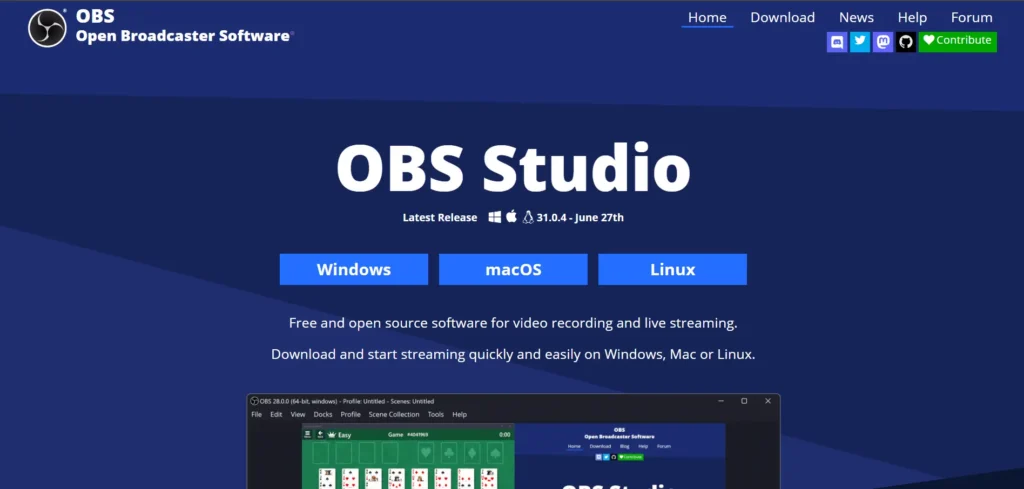
OBS Studio (Open Broadcaster Software) is a free, open-source screen recording and live-streaming application available for macOS 11+ (compatible with both Intel and Apple Silicon). It’s widely regarded as one of the best free screen recorders for Mac, thanks to its powerful tools for mixing, scene composition, encoding, and streaming.
Designed for both beginners and professionals, OBS offers the flexibility to create tutorial videos, gameplay captures, and live broadcasts. Users can record full displays, specific application windows, and—on macOS 13 and above—even capture system audio. All these features come at no cost, making it an excellent choice for Mac users.
Key Features:
- Real-time screen capture with multiple source options
- Unlimited scenes and custom transitions
- Built-in audio mixer with advanced filters
- Supports various encoding formats including x264 and hardware encoding
- Customizable UI with modular dock support
- System audio capture available on macOS 13 and later
2. Snagit
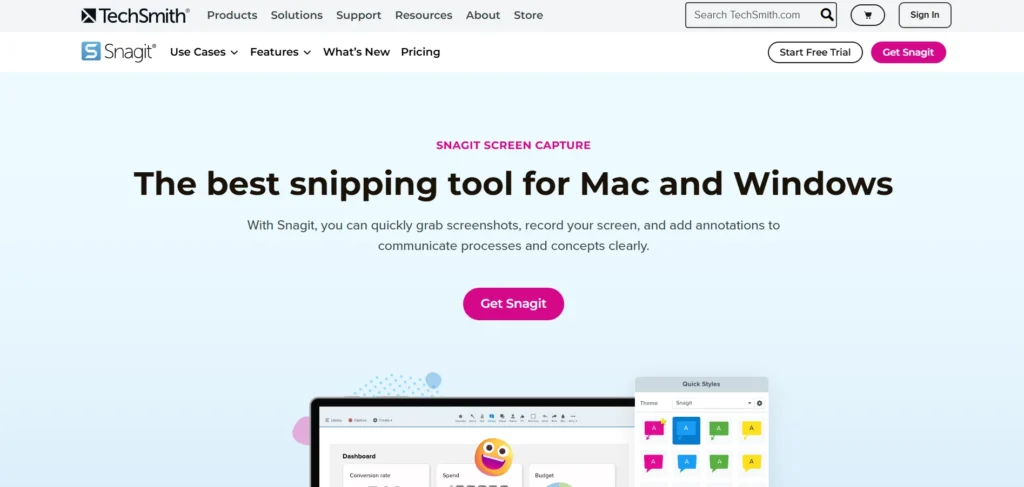
Snagit is an easy-to-use screen recorder suitable for use by professionals and educators. It enables you to take a snapshot of your screen, make some notes, and share information with ease. It allows you to make video recordings, screenshots, and even capture scrolling web pages.
It has built-in features for personalized tweaking and highlighting of critical parts. Snagit also has cloud sharing and templates for easy content creation. It can be well used in tutorials, presentations, and how-to guides. It is a paid tool, but the fluent interface and its functionality justify the price.
Features:
- Easy screen capture and video recording
- Annotate images and videos with text, arrows, and shapes
- Capture scrolling web pages
- Built-in trimming and editing features
- Share directly to email, cloud, or apps
- Templates for fast content creation
- Supports formats like MP4 and PNG
3. Movavi Screen Recorder
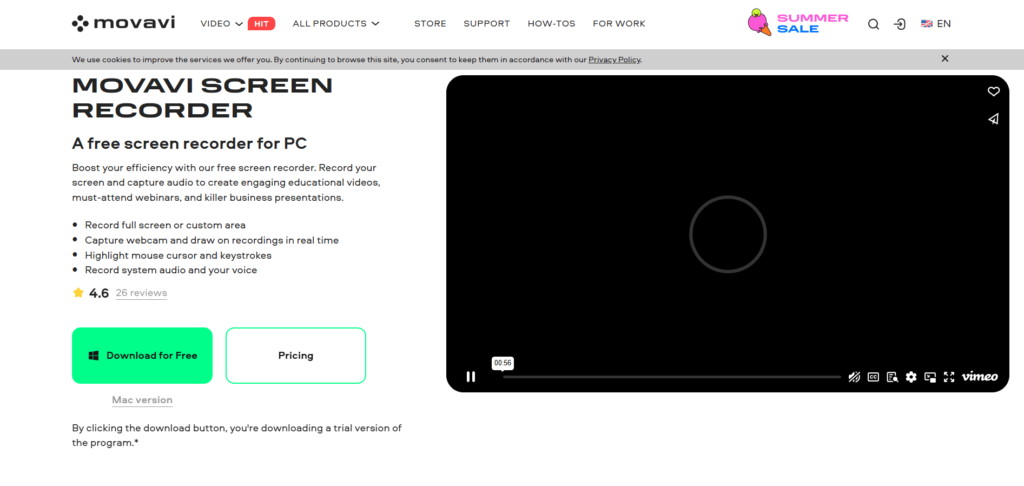
Movavi Screen Recorder is a fantastic choice that is suitable for both amateurs and professionals. It provides quality video recording of the screen with the possibility to add webcam, system sound, and mic. It is possible to schedule and define recording areas, and editing tools are simple to use after a recording has been set.
It has several options for exporting your videos and allows direct transfer to YouTube or Google Drive. Movavi is easy to use, as its interface is clean and the application performs well with macOS. It is a dependable source of production of video lessons, webinars, or how-tos.
Features:
- High-quality screen recording up to 4K
- Record system sound, mic, and webcam simultaneously
- Scheduled recording and screen area selection
- Basic video editing with trimming and annotations
- Export in MP4, MOV, AVI, and more
- Direct sharing to YouTube and Google Drive
- Simple interface with intuitive controls
4. ActivePresenter
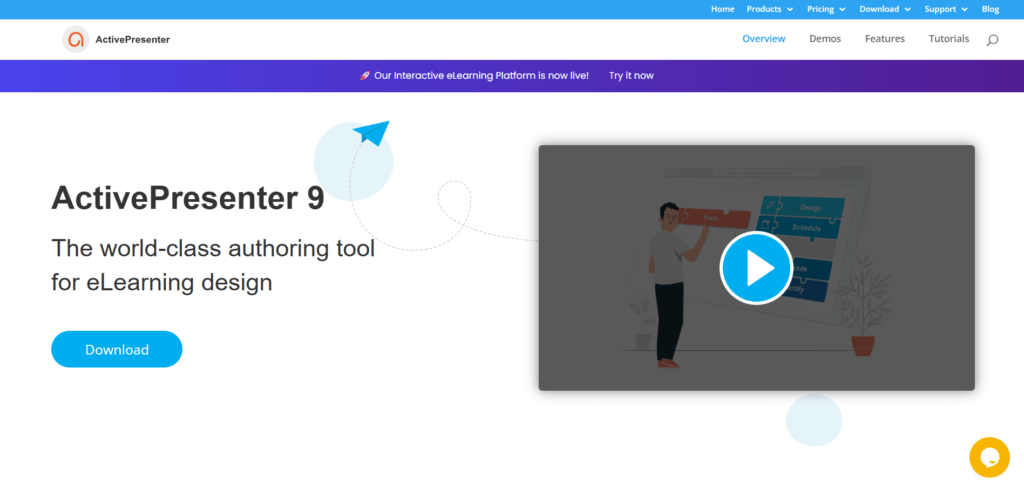
ActivePresenter is a screen recorder and video editor in one, best suited for eLearning and tutorial videos. It allows you to record full-motion videos or system sounds, webcams, and microphones. It is the best thing about its editing timeline, which allows annotations, quizzes, and animations.
You are able to export your recordings in several formats: MP4, AVI, and HTML5. It is ideal in the case of teachers, trainers, and content creators who require detailed editing. Although there are numerous features in the free version, there are a lot more available in the paid versions that are accessible to advanced users.
Features:
- Full-motion screen recording with webcam and audio
- Powerful multi-track video editing timeline
- Add quizzes, annotations, and interactive elements
- Export in MP4, AVI, WebM, and HTML5
- Ideal for creating training and educational videos
- Includes transitions and slide-based editing
- Free version includes most core features
5. AceThinker
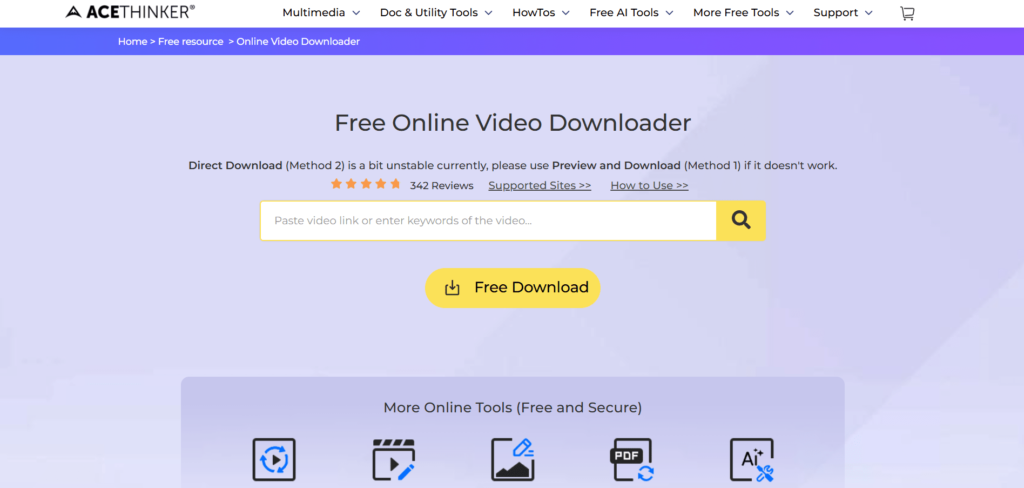
The AceThinker is a versatile screen recording application that suits the Mac users. It enables you to record your whole screen or partial screens, and it records audio and video. It is perfect software to take a record of online meetings, videos, and streaming tutorials.
You are also able to schedule, work with real-time drawing tools, and export videos in widespread formats. It is also possible to upload to YouTube and Dropbox with AceThinker in a fast manner. It is easy, convenient, and has a decent ratio of features/cost.
Features:
- Record full screen, selected area, or webcam
- Capture internal system audio and microphone
- Real-time drawing and annotation tools
- Schedule screen recordings ahead of time
- Export in formats like MP4, AVI, and MOV
- Upload directly to YouTube, Dropbox, or Google Drive
6. Capto
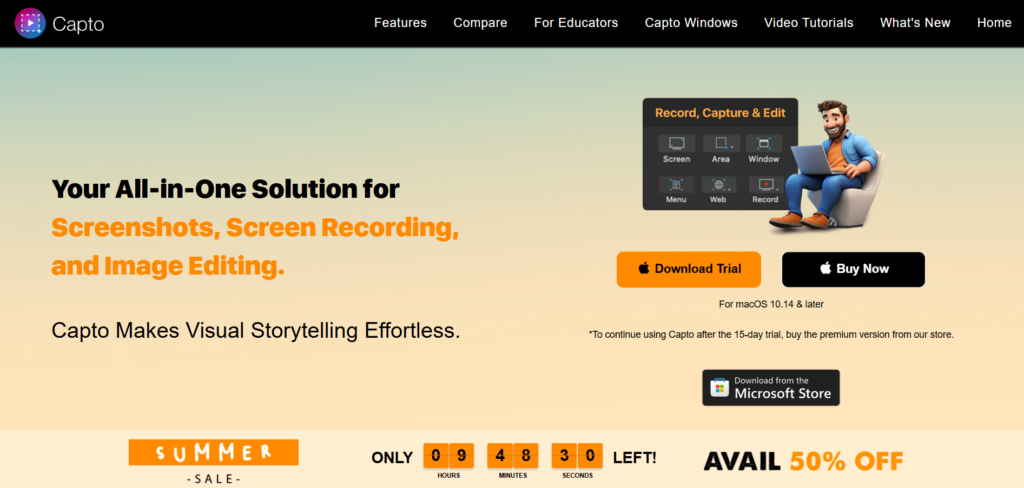
Capto is a screen capture and video editor that is applied to Mac. It is a combination of screen capture and advanced video editor, which produces a perfect tool to use by educators, students, and content creators. You are able to capture your screen, webcam, or a combination of the two, and then you make your video look extra good by means of annotations, text, and voice.
Capto also has the organizational abilities of folders and tags of files as well. It is widely used in video instructions and tutorials, as its interface is neat and has some advanced capabilities. It is a permanent investment, and this will bring great benefits to the Mac users.
Features:
- Screen and webcam recording with audio
- Built-in editor for trimming, text, and voiceovers
- Annotate videos with arrows, shapes, and highlights
- Organize recordings with folders and tags
- Record browser, app, or entire screen
- Supports social sharing and file export
- One-time purchase with no monthly fee
7. Monosnap
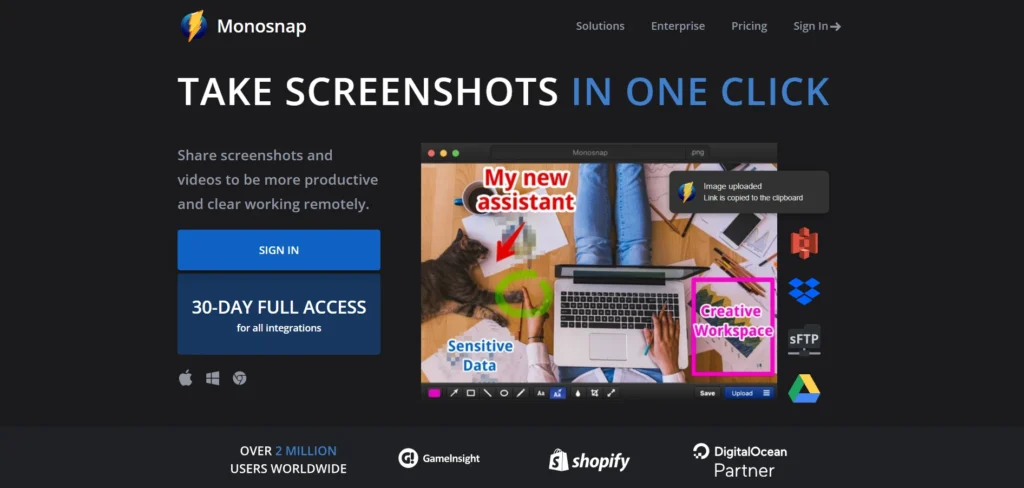
Monosnap is a small and yet mighty powerful screen recorder and screen capture application for Mac. It gives the users an option to capture full screen, windows, or portions of their choice. You are also able to record videos with input from a webcam and microphone, and so it is ideal to record some video feedback or tutorials.
This is also the case with Monosnap, where the cloud storage is integrated and you can easily share and upload your stuff. Its editing features enable you to blur sensitive information and draw or highlight screen parts. It is an excellent option to use by developers, teachers, and distant teams.
Features:
- Record full screen, app window, or custom area
- Capture with webcam, mic, and system audio
- Add blur, highlights, arrows, and text
- Upload to cloud or save locally
- Integrates with Slack, Trello, and other tools
- Fast and lightweight
- Screenshot annotation and instant sharing
8. Disbug
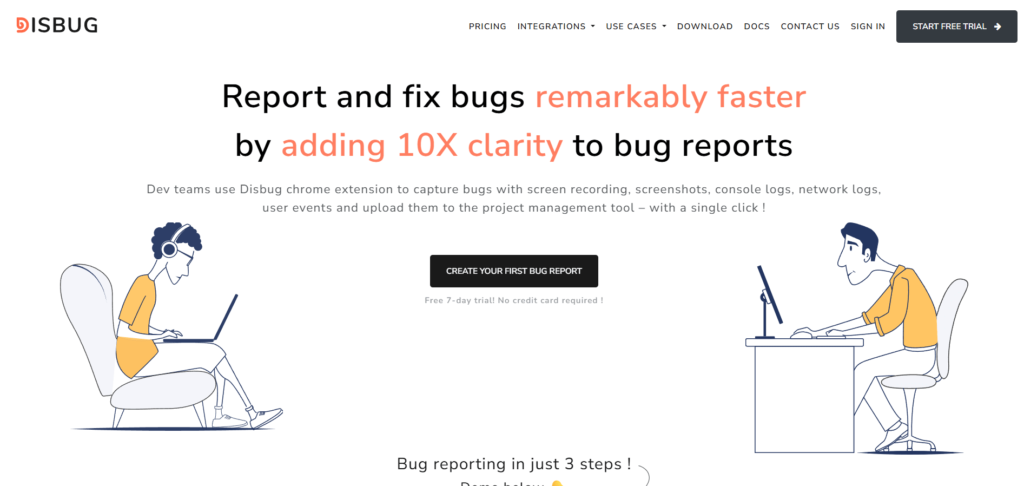
Disbug is not only a screen recorder; it is a team collaboration tool to report bugs. It will enable you to document the activity on the screen and the system logs, which is awesome for the developers and testers. Disbug can also be used with project management tool (such as Jira and Trello) and easily attach recordings to tasks.
There is an option to comment via voice or annotations, not to mention mouse tracking. It is also easy to implement, as it saves time when it comes to reporting the technical problems in the discipline of software development.
Features:
- Record screen with system and console logs
- Add voice notes and on-screen comments
- Highlight clicks and mouse movements
- Integrates with Jira, Trello, GitHub, and Slack
- Bug reporting with visual and technical details
- Designed for collaboration in software teams
- Streamlines QA and feedback process
9, Loom—Screen and Cam Recorder
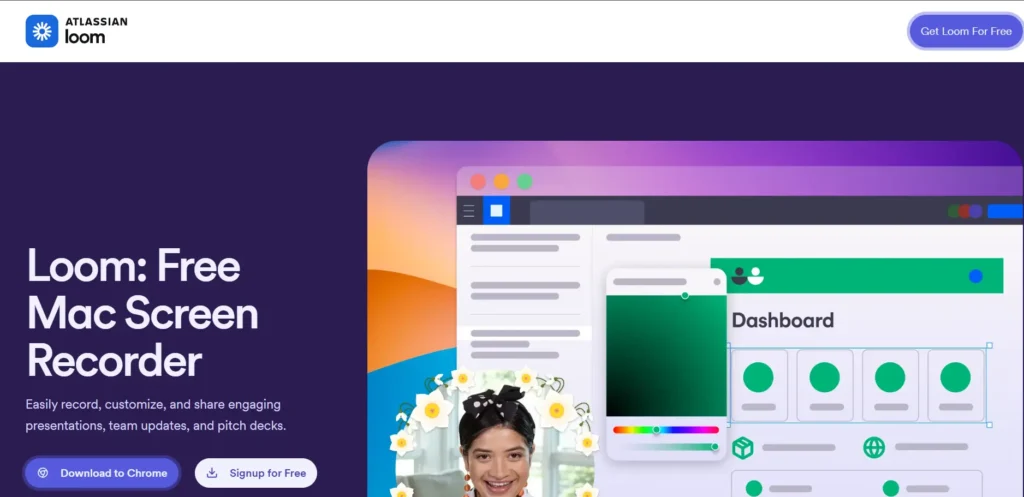
Loom is a multi-purpose screen, camera, and video recorder widely used in creating quick, high-quality videos to work, learn, or share socially.
Loom is supported on macOS, Windows, Chrome, iOS, and Android; users can record on-screen or webcam or by using both screen and webcam (screen + cam mode), by recording audio, or with system sound.
It provides cloud storage, simple editing, immediate sharing by a link, and collaboration possibilities. Business and higher-paid plans will include HD/4K recording, unlimited videos, AI-powered editing options, branding, analytics, and advanced team settings.
Features:
- Screen, webcam, or screen+cam recording with mic and system audio
- Cross-platform support: macOS, Windows, Chrome, iOS, Android
- In-browser and mobile editing: trim, stitch clips, annotate
- Instant video link sharing and cloud-based video library
- Viewer engagement: time-stamped comments, emoji reactions, analytics
- Transcripts and closed captions in over 50 languages
- Free plan: 5-minute videos, 25 video limit; Paid: HD/4K, AI tools, unlimited videos
10. Camtasia
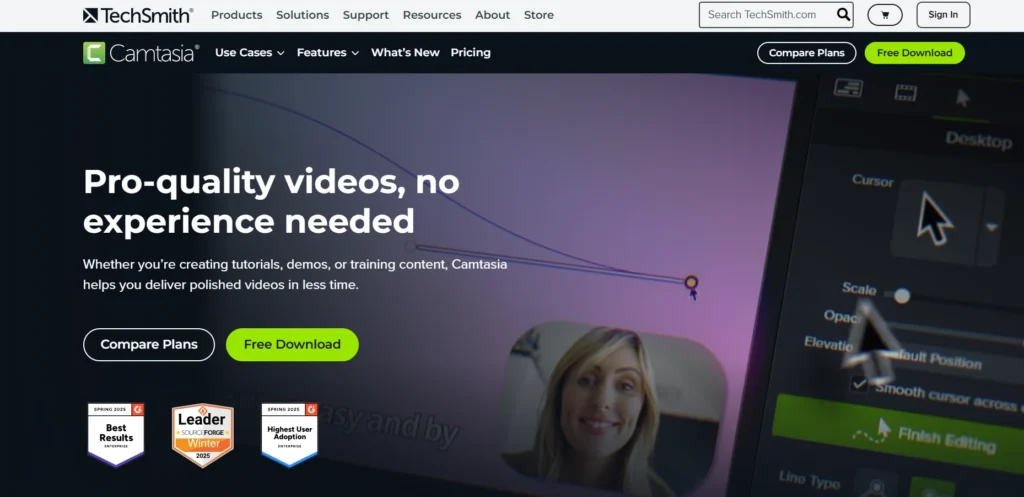
Camtasia is one of the strongest screen-capturing and video-editing software programs on Mac. It suits the professionals that require advanced functionalities such as transitions, animation, multi-track editing, and effects. You are able to capture the screen activities, webcam, and audio simultaneously.
The editing task could also be performed using Camtasia, which has a drag-and-drop interface, meaning the work is simplified even for the cadres who have never dealt with such software.
It is particularly valuable for those looking for a video marketing solution to develop refined tutorials, online courses, and marketing videos. It is also on the upper end of the list of tools in terms of price, but the feature-rich platform does provide good value to content creators who are serious enough.
Features:
- Record screen, webcam, or both simultaneously
- Add narration using mic
- Basic editing tools: trim, captions, zoom, and overlay
- Upload directly to YouTube, Google Drive, or Screencast-O-Matic cloud
- Captures in MP4, AVI, and FLV formats
- Stock library and music tracks (premium)
- Free version with watermark; paid version offers more features
Ending Note
Choosing the best screen recording software for Mac ultimately depends on your specific needs—whether it’s professional video editing, real-time streaming, or simple screen capture. Each tool we’ve listed offers unique strengths, from user-friendly interfaces to advanced editing and export options.
By considering your priorities like budget, features, and ease of use, you’ll find a solution that fits perfectly into your workflow. Whether you’re making tutorials, collaborating with your team, or sharing your screen with the world, the right tool will enhance your productivity and creativity.
So explore your options, try a few, and invest in the one that meets your needs best—your content deserves it.
FAQs
1. Which is the top free screen recorder on Mac?
Among the most popular and free screen recorders, there are Monosnap, ActivePresenter (Free Edition), and Screencast-O-Matic (Free Version). They have simple recording facilities that are free.
2. Is it possible to capture internal audio on Mac with screen recording apps?
And yes, macOS does not allow internal audio capture directly. A lot of the tools, such as Camtasia and Movavi, make the internal sound recording possible with the help of additional audio drivers.
3. What is the easiest screen recording software?
The tools with the simplest interface are Movavi Screen Recorder and Snagit, while the editing process is easy and only single-click sharing is possible.
4. Is it legal to record the screen on Mac?
Screen recording is legal to do both privately and educationally. Nevertheless, it is possible that copyrighted or confidential material will be recorded, which breaks the law.
5. Can Mac screen recorders record 4k video?
Yes, there are a few screen recorders, such as Camtasia, AceThinker, or Capto, that allow capturing 4K videos, depending on the capabilities of your Mac.